Lunching configuration SQL server report tool is very simple.
1)Go to start-->program--> Microsoft SQL Server 2008-->Configuration Tools-->Reporting Services Configuration Manager
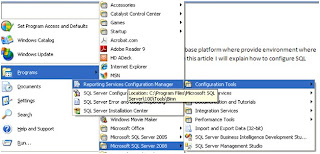
2) “Reporting services Configuration Manager” window will be open. Instance dialog box will appears so that we can select the report server instance you want configure
a) Server Name:- Name of server where reporting server instance install
b) Report Server instance:- Select SQL server reporting services instance that you want to configure
Current version SSRS instance will be show we cannot configure earlier version SSRS
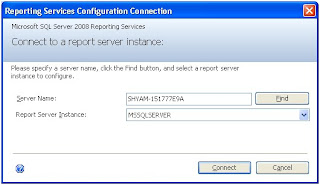
Click on “Connect” button to established connection with specified reporting server
3) Reporting services implemented as single service which contain
Report services Web service
Report manager
Background application (scheduling and subscription delivery)
We can configure reporting services under any of these account types.
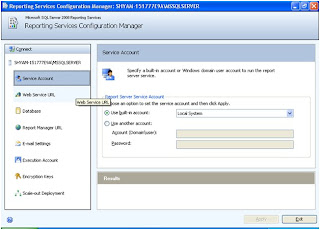
I have configured with local system click on apply button processing output will be shown Results panel
4) In Reporting services URL use to access report and report Manager
a) Virtual Directory :- Name of Virtual directory (we change specify custom name )
b) IP Address:- Specified the IP address
c) Port:- A TCP port is an endpoint on the device the report server will listen report of specified port
8080 if default port
d) SSL Certificate :- By specified certificate we can configure Report service URL use SSL certificate
e) SSL Port :-SSL port
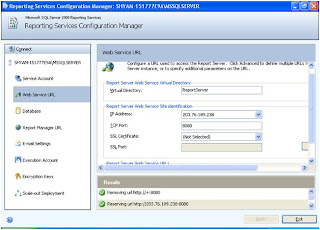
After entering or selecting details click apply button
5) Report Services create two SQL server private database primary storage and temporary data. These databases created together. Access these database always use SSRS API because table structure might change from one release to another
a)Click on “Change Database” button to create new reporting database
b)Click on “Change Credentials” button to Change Credentials
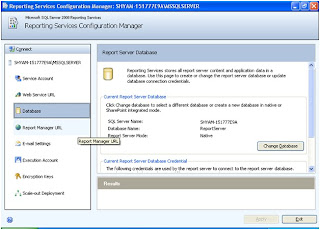
6) Configure Report Manager URL by specified virtually directory default name “Reports”
a) By using “Advanced” we can specified IP address and port and SSL
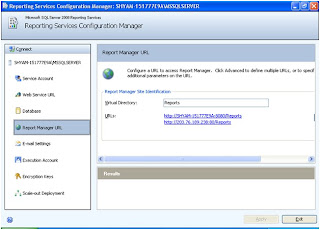
7) By using E-mail delivery extension use can distribute reports e-mail delivery might contain notification link, attachment or embedded reports Mail server must be a SMTP server and reporting server have right permission to send a mail
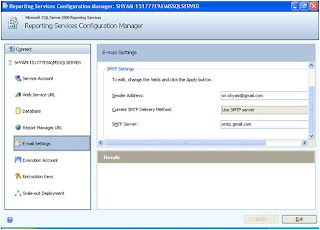
8)SSRS provide special account which fulfill below account
a)Send connection over the network for connecting external data source
b)Retrieve external resource
Configuring the account is optional .We can configure Execution account using command rsconfig -e -u
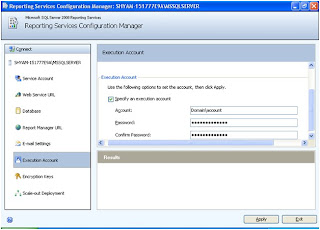
9) We can backup and restore or make changes to the symmetric key that is used for encryption and decryption of data in this instance of reporting services this key generated and activated upon creation on report server database
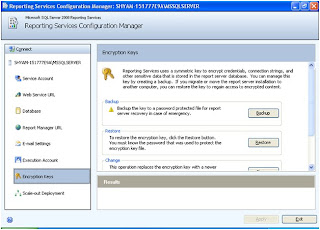

It's nice blog for the Beginner in the SSRS technology.
ReplyDelete